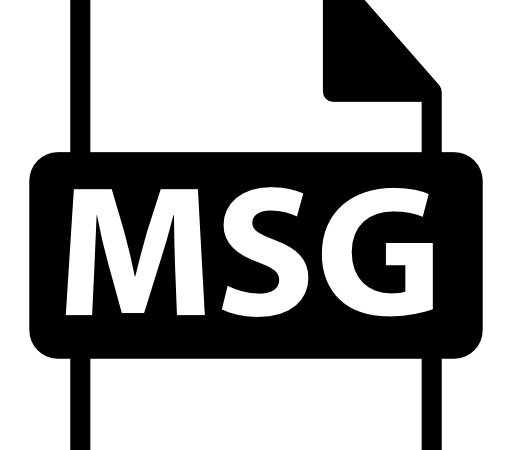How to View and Open .Msg Files | Full Guide
There are many different types of attachments in emails, including text documents (.DOC), spreadsheet (.XLS), presentation (.PPT), video (.MP4), audio (.WAV), images (.JPG,.JPEG,.PNG,.GIF), and others. But one type of attachment is particularly prevalent: the.MSG format. This is the standard way that people send each other messages over email.
If you receive a.MSG file, it probably came from someone else. You can open it up just like any other document, though some programs require special software to do so. Microsoft Outlook requires a free utility called MSG Reader, while Apple Mail supports opening.MSG files natively.
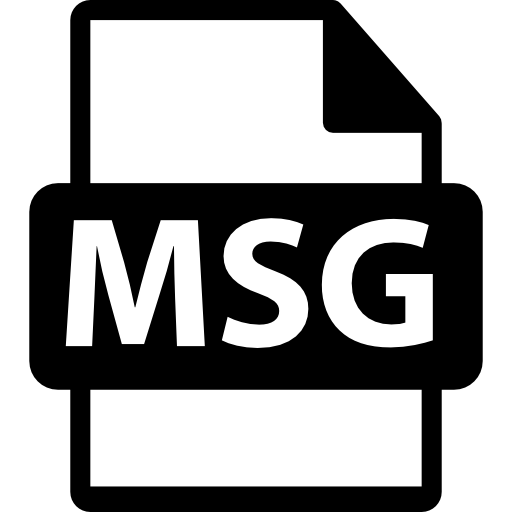
What Are MSG Files and Are They Safe?
MSG files are often used for storing emails, calendars, tasks, contacts, and attachments. They are commonly found in Windows systems, although there are many third-party programs that create them. MSG files are not dangerous per se; however, opening them from unknown sources could lead to malware infection.
If you receive an MSG file from someone you don’t know, it might be best to delete it immediately. If you’re unsure whether the sender is trustworthy, you can always ask him/her to send you another document.
Using Windows, How to Open MSG Files
Opening an MSG file on Windows can be tricky. If you’re looking for a quick way to access the contents of an.MSG file, here’s how to do it.
First, you’ll need to download the Microsoft Office Compatibility Pack. This allows you to open MSG files without having to install Microsoft Office. Once you’ve downloaded the package, double-click on the installer to begin the installation process. Follow the prompts to complete the setup.
Next, launch the application. In the dialog box that appears, select MSG File (*.msg) and click OK. A new window will pop up showing the contents of your MSG file.
If you’d rather use a different program to view the contents of an MSG file, there are plenty of options out there. One popular option is Encryptomatic MSG Viewer. This free online tool lets you view the contents of your MSG files without installing anything on your computer. Simply enter the URL of the file you wish to view into the textbox and hit “Go.”
You can also use Microsoft’s own built-in solution to open MSG files. After opening the program, simply locate the file you wish to open and click Open.
Finally, if you’re uploading the file to a remote server, make sure to encrypt the information before sending it over the Internet. For instructions on how to do this, check out our guide here.
Using MAC, How to Open MSG Files
To open MSG files on Mac, you will need to use one of the many applications available online. A popular option is the MSG Viewer for Outlook app. This free utility allows you to view MS Office documents such as.msg,.docx,.pptx, and others. You can even edit the contents of the document without having to download it.
The MSG Viewer for Outlook offers several features including converting the file into the opensource EMl format. This makes it easy to read the files on any computer regardless of operating system. Another great feature is the ability to save the converted file directly to your desktop.
Another option is the MSG Viewing Tool. This program works like the MSG Viewer for Windows. However, unlike the previous tool, this version does not require you to install anything. Simply download the software and run it. After opening the file, the program will ask you to select the output format. Choose “EMO” and hit OK.
If you prefer something simpler, there are plenty of apps out there that allow you to open MSG files on your Mac. For example, the MSG Viewer for Mac app lets you view.msg files on your Mac. All you need to do is download the software and double-click the file. The process takes less than 5 minutes.
You can also try the MSG Reader for Mac. This program requires no installation and supports both.msg and.eml formats. Just drag the file onto the icon and the reader will open up automatically.
Finally, if you want to convert your MSG files into the opensource EML format, check out the MSG Converter for Mac. This freeware app supports.msg and.eml files. Drag the file onto the icon to start the conversion. Please note that this converter does not support DOCX files.
Microsoft File Formats Opening
MSG files are one of the most common types of file format used today. They are short for MIME HTML Table Storage Format. These files are typically opened with Microsoft software or web browsers. However, there are many other programs that can open these files too such as Apple Mail, Thunderbird, Outlook Express, Firefox, Chrome, Internet Explorer, Opera, Safari, and others.
There are different versions of MSG, including.msg,.mht,.htm,.html,.xls,.doc,.ppt, etc. Each version has a unique extension and each program uses a different type of extension. For example,.msg files are commonly associated with email clients while.doc files are often associated with word processors.
Frequently Asked Questions
Conversion of an MSG File
MSG files are used to store contact information. They contain names, phone numbers, email addresses, etc. If you want to change how your contacts look, you can easily do it with an online converter. In this article, we’ll show you how to convert an MSG file to a different format.
You can find many online converters that allow you to convert your MSG file to a text document. One such tool is Zamzar. Using this program, you can convert your contacts to another format, like a CSV file. This will make your contacts easier to read and edit.
To begin, open up the Zamzar app and select “Convert”. Then choose the option to “convert a.msg file.” After selecting the file type, you will see a list of options. Choose “Text Document” and hit “Next.” Now you can enter the name of the output file. Click “Save,” and the conversion process begins.
Once the conversion is complete, you can download the converted file. You can even save the file directly to your computer.
If you don’t know where to start converting your contacts, try searching for “online converter” on Google. You might be able to find something useful there.
GroupDocs.Viewer App: What Is It?
GroupDocs.Viewers is a free app that allows you to view all documents stored on Google Docs without having to install an additional application. This tool is designed for people who want to work together on files stored online. Once installed, it connects to your Google account and displays all the documents stored there.
You can easily share or download any document by clicking on the Share button located next to each file. And because it uses the same browser technology used by Gmail, you don’t even need to log out of your Google Account.
The app works on Windows 7, 8, 10, Mac OS X 10.8+ and Linux Ubuntu 14+.

Tim Wiley was a tech writer for seven years at Recode. In that time, he covered everything from basic browser.js and URL parameters to XHRs, performance, malware, security, enterprise apps, social media, and Windows secrets. He also written about how to hack Signal in 2016 and how to resist, or possibly even conquer, the zero-day threat.